Tips for Microsoft Team-work
| Author: | Stephen J. Turnbull |
|---|---|
| Organization: | Faculty of Engineering, Information, and Systems at the University of Tsukuba |
| Contact: | Stephen J. Turnbull <turnbull@sk.tsukuba.ac.jp> |
| Date: | July 2, 2020 |
| Copyright: | 2020, Stephen J. Turnbull |
| Topic: | workflow |
This document presents tips for using Teams. Please let me know how to access are any cool functions you have learned to use, and I'll put them here. If there's something you think Teams can do but you don't know how to do it, ask!
Note the "table of contents" plus "numbered sections" structure, even though in the first publication there's only one tip. This means I don't have to fiddle with structure to add new tips. Hint: think about document structure before writing it! Usually you don't have to think much, but it's important sometimes (like here).
Accessing your calendar for meetings
Currently I have only confirmed this on my Mac and my iPhone. I will add details for others as I learn them.
On a full-size computer screen, it's standard in the lefthand toolbar, probably somewhere in the middle. Just click on the button.
I suppose on an Android phone, it will be similar to the screenshots of my iPhone here. Not sure about tablets. (If you use an Android phone or a tablet, please let me know how it works for you.)
iPhone is fairly simple, as you would expect.
- Start Teams.
- In the bottom toolbar click the ellipsis/その他 icon at (1). See the image on the left below.
- After clicking, your screen should look something like the image. Now click on the calendar/予定表 icon at (2).
- Your screen should change (3) to look like the image below on the right, and you should see upcoming meetings and other events for the next week or so.
- Click on Join/参加 to meet.
- Enable notifications for Teams in the system configuration application. Teams seems reasonably quiet for faculty meetings so far, so you probably won't be annoyed by tons of notifications. Sound optional, of course.
| Bottom toolbar with other menu | Calendar view |
|---|---|
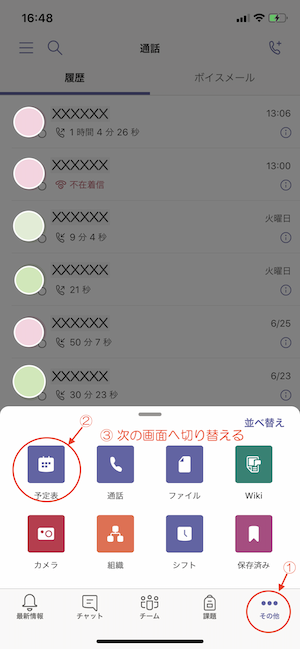
|
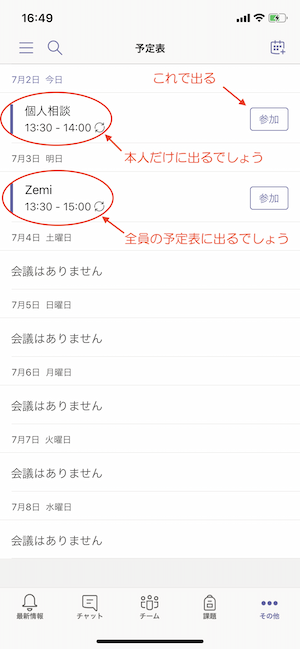
|